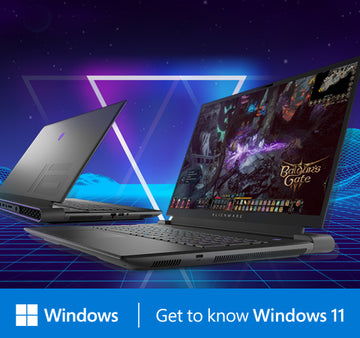In the digital era, assembling a personalized high-performance computer has become the passion of many tech enthusiasts and professionals. This article provides a comprehensive guide to building a computer, guiding you through the entire process from selecting hardware to assembly, ensuring your computer meets your needs while possessing a unique personality.
1. Plan Your Requirements
Before embarking on the journey of assembling a computer, it's crucial to clearly define your requirements. Are you building for high-performance gaming, video editing, or perhaps for professional scientific computing tasks? This will directly influence the hardware configuration you choose. Set a clear budget and select appropriate components such as the processor, graphics card, memory, storage, and other peripherals based on your needs.
2. Choose Core Hardware Components
-
Processor (CPU): The processor is the brain of the computer, and selecting the right one depends on your usage needs. AMD and Intel are the two major processor manufacturers dominating the market, and you can choose a model based on performance, price, and features.
-
Graphics Card (GPU): If you're involved in graphics-intensive tasks such as gaming or video editing, selecting a powerful graphics card is paramount. NVIDIA and AMD are the two major graphics card manufacturers, offering products across various performance and price ranges.
-
Motherboard: The motherboard is the core where all components connect, so ensure you choose a motherboard that is compatible with your processor and other hardware. Additionally, consider future upgradability by selecting a motherboard with sufficient expansion slots and interfaces.
-
Memory (RAM): Memory affects the computer's speed and multitasking capabilities. Choose moderate capacity, high-speed RAM to ensure smooth system operation.
-
Storage: Select an appropriate storage solution, such as a Solid State Drive (SSD) for the system drive to improve system and application loading speeds, and a large capacity Hard Disk Drive (HDD) for data storage.
3. Gather Assembly Tools and ESD Protection
Before assembling your computer, ensure you have the necessary tools, including a screwdriver, cable ties, and anti-static wrist straps. Static electricity can damage electronic components, so either ground yourself or use an anti-static wrist strap before handling any components.
4. Assemble the Computer
-
Install the Processor: Carefully follow the processor installation manual to ensure correct placement into the motherboard socket.
-
Install the Cooler: Depending on the processor model, install the corresponding cooler. Pay attention to using the appropriate thermal paste to ensure efficient heat transfer.
-
Install Memory: Insert the memory modules into the motherboard's memory slots, ensuring correct slot selection as per the motherboard manual.
-
Install Motherboard in the Case: Mount the motherboard into the case, aligning it with the corresponding mounting holes, and secure it with screws.
-
Install Power Supply Unit (PSU): Install the power supply unit and connect its cables to the motherboard, graphics card, storage, and other components.
-
Connect Storage and Other Components: Connect the Solid State Drive, Hard Disk Drive, optical drive, and other storage devices, ensuring all necessary cables are connected.
-
Install Graphics Card: Insert the graphics card into the PCIe slot on the motherboard and connect the required cables.
5. System Boot and Testing
-
Connect Monitor and Peripherals: Connect the monitor, keyboard, mouse, and other peripherals to the motherboard.
-
Power On the System: Connect the power and turn on the system, ensuring that the motherboard, processor, memory, and storage devices function correctly.
-
Install Operating System and Drivers: Use a bootable disk to install the operating system and install drivers for the motherboard, graphics card, and other hardware.
-
Run Stability Tests: Execute stability testing software to ensure that the computer runs smoothly. If any anomalies arise, check hardware connections and update drivers as needed.
6. Refine Details and Personalization
Once your computer is assembled and running smoothly, you can further refine details and personalize it. This may include setting system appearance themes, installing necessary software, adjusting fan speeds, and configuring lighting effects to meet your personalized preferences.
Assembling a computer is a fulfilling and challenging process that provides a deeper understanding of how a computer's internals work. As technology continually advances, your experience in assembling a computer will serve as a foundation for customizing powerful systems, laying the groundwork for future hardware upgrades and personalized configurations.